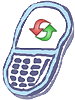How to master reset Pantech Breeze C520
Steps to perform Master Reset
All configuration settings will be set back to their factory defaults. Personal data and downloaded content, however, will not be lost.
- Set the device to Advanced Mode. To set the device to Advanced Mode; Select Menu >Settings > Phone Mode > Advanced Mode > OK.
- From the standby screen, press Menu.
- Scroll to and select Settings.
- Scroll to and select Reset.
- Select Master Reset.
- Enter the device password, then press OK. The default password is 1234.
- Press Yes to confirm.
Steps to perform Master Clear
All configuration settings will be set back to their factory defaults. Personal data and downloaded content will be lost.
- Set the device to Advanced Mode. To set the device to Advanced Mode; Select Menu > Settings > Phone Mode> Advanced Mode > OK.
- From the standby screen, press Menu.
- Scroll to and select Settings.
- Scroll to and select Reset.
- Select Master Clear.
- Enter the device password, then press OK. The default password is 1234.
- Press Yes to confirm.
Warning!: While reset/restore operation under process, you are advised not to remove your battery until the operation is completed
and cellphone restarts otherwise phone damage may occur.
*Disclaimer:Performing a master clear/master reset/hard reset will erase all your data
(photos,videos,contacts etc) completely and reset all the settings to Factory default. The information
contained in this website is for general information purposes only.In no event will resetcellphone.com be liable
for any loss or damage including without limitation, indirect or consequential loss or damage. For complete disclaimer
notice please visit Disclaimer.
The brand names are the registered trademark of respective manufacturers.