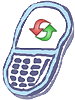How to master reset Pantech Burst P9070
Steps to Reset Phone
A master reset reverts the device back to factory settings. It will permanently erase all personal data, preferences, and settings, as well as any applications or media stored in your phone memory. Anything stored on a memory card will not be removed unless the Erase SD card option is selected. It is recommended that you save (backup) important data to your SIM, SD card, or a computer before proceeding.
- From the home screen, press the Menu key, and then tap Settings.
- Scroll to and tap Privacy.
- Tap Factory data reset.
- Tap Reset phone.
NOTE: Tap to check Erase SD card to remove all saved media and applications from an inserted Micro SD memory card.If security is enabled, enter your unlock PIN, password, or pattern. - Tap Erase Everything.
Warning!: While reset/restore operation under process, you are advised not to remove your battery until the operation is completed
and cellphone restarts otherwise phone damage may occur.
*Disclaimer:Performing a master clear/master reset/hard reset will erase all your data
(photos,videos,contacts etc) completely and reset all the settings to Factory default. The information
contained in this website is for general information purposes only.In no event will resetcellphone.com be liable
for any loss or damage including without limitation, indirect or consequential loss or damage. For complete disclaimer
notice please visit Disclaimer.
The brand names are the registered trademark of respective manufacturers.