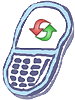How to master reset Samsung SCH-u940 Glyde
Restoring Phone Memory to Factory Conditions
This returns all settings to their factory default value and erases all user data including pictures, video, music, messages, contacts and downloaded applications stored on the phone.
- From the home screen tap MENU.
- Tap Settings & Tools.
- Scroll th screen up and tap 7.Phone Settings.
- Tap 5.Security, You’re prompted to enter the lock code.The default lock code is the last four digits of your telephone number.
- Enter the Lock Code and tap DONE. The security menu appears in the display.
- Tap 5.Restore Phone. A prompt appears in the display asking if you wish to restore default settings and erase all user data including pictures, videos, music,messages, contacts, and downloaded applications stored on the phone.
- Tap Yes to reset and restore default settings or tap No to return to the Security list.
Warning!: While reset/restore operation under process, you are advised not to remove your battery until the operation is completed
and cellphone restarts otherwise phone damage may occur.
*Disclaimer:Performing a master clear/master reset/hard reset will erase all your data
(photos,videos,contacts etc) completely and reset all the settings to Factory default. The information
contained in this website is for general information purposes only.In no event will resetcellphone.com be liable
for any loss or damage including without limitation, indirect or consequential loss or damage. For complete disclaimer
notice please visit Disclaimer.
The brand names are the registered trademark of respective manufacturers.