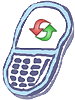Steps to perform a Soft Reset
This does not remove or change anything on your iPhone. It basically just reboots the phone.
- Press and hold the Home button (big circle below the screen) and the Sleep/Wake button(on top of the iPhone) simultaneously.
- Continue holding both buttons (Ignore Slide to power off ) until the phone shuts off and begins to restart and apple logo appears.
Resetting iPhone Settings
Reset all settings
- Choose Settings > General > Reset and tap Reset All Settings.
All your preferences and settings are reset. Information, such as your contacts and calendars, and media, such as your songs and videos, are not deleted.
Erase all content and settings
- Choose Settings > General > Reset and tap Erase All Content and Settings.
All your information and media are deleted. You must sync iPhone with your computer to restore contacts, songs, videos, and other information and media.
Reset the keyboard dictionary
- Choose Settings > General > Reset and tap Reset Keyboard Dictionary.
You add words to the keyboard dictionary by rejecting words iPhone suggests as you type. Tap a word to reject the correction and add the word to the keyboard dictionary. Resetting the keyboard dictionary erases all words you have added.
Reset Network Settings
- Choose Settings > General > Reset and tap Reset Network Settings.
Reset the Home screen layout
- Choose Settings > General > Reset and tap Reset Home Screen Layout.
Update or restore iPhone
- Make sure you have an Internet connection and have installed the latest version of iTunes from www.apple.com/itunes.
- Connect iPhone to your computer.
- In iTunes, select iPhone in the Source pane and click the Summary tab.
- Click Check for Update. iTunes tells you if there is a newer version of the iPhone software available.
- Click Update to install the latest version of the software. Or click Restore to restore iPhone to its original settings and erase all data on iPhone. Follow the onscreen instructions to complete the restore process.