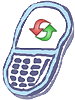How to master reset HTC Droid Eris
Performing a factory reset using phone buttons
It permanently erases all your personal data and customized settings, and also removes any programs you have installed.
- With the device turned off, press and hold the VOLUME DOWN and SEND buttons.
- Press the END/POWER button. You will see a screen with 3 Android images at the bottom of the screen.
- Follow the instructions onscreen to reset your phone.
Tip: If your phone hangs or freezes, remove the battery then wait for a few seconds, and then re-install it. After re-installing the battery, turn on the phone.
Performing a factory reset via settings
- Press HOME > MENU, then tap Settings > Security > Factory data reset.
- On the Factory data reset screen, tap Reset phone, and then tap Erase everything.
Warning!: While reset/restore operation under process, you are advised not to remove your battery until the operation is completed
and cellphone restarts otherwise phone damage may occur.
*Disclaimer:Performing a master clear/master reset/hard reset will erase all your data
(photos,videos,contacts etc) completely and reset all the settings to Factory default. The information
contained in this website is for general information purposes only.In no event will resetcellphone.com be liable
for any loss or damage including without limitation, indirect or consequential loss or damage. For complete disclaimer
notice please visit Disclaimer.
The brand names are the registered trademark of respective manufacturers.