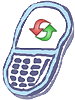How to master reset HTC Touch Pro
To perform a soft reset
- Pull out the stylus.
- Use the stylus tip to press the RESET button located at the bottom of the device.
Your device restarts and displays the Home screen.
To perform a hard reset
- Pull out the stylus.
- With the device turned on, press and hold the VOLUME DOWN and ENTER buttons, then press the RESET button with the stylus tip.
- Release the RESET button, but continue pressing the VOLUME DOWN and ENTER buttons until you see this message on the screen:This operation will delete all your personal data, and reset all settings to manufacturer default. Press VolUp to restore manufacturer default, or press other keys to cancel.
- Release the VOLUME DOWN and ENTER buttons, then press the VOLUME UP button to perform the hard reset, or press any other button to cancel the reset.
Clear Storage
You can also use Clear Storage to reset your device back to factory default settings.
- On the Home screen, slide to the Settings tab and then tap All Settings.
- On the System tab, tap Clear Storage.
- Enter “1234” and then tap Yes.
Warning!: While reset/restore operation under process, you are advised not to remove your battery until the operation is completed
and cellphone restarts otherwise phone damage may occur.
*Disclaimer:Performing a master clear/master reset/hard reset will erase all your data
(photos,videos,contacts etc) completely and reset all the settings to Factory default. The information
contained in this website is for general information purposes only.In no event will resetcellphone.com be liable
for any loss or damage including without limitation, indirect or consequential loss or damage. For complete disclaimer
notice please visit Disclaimer.
The brand names are the registered trademark of respective manufacturers.