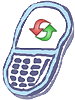How to master reset Motorola Droid Razr M
Steps to Reset Phone
This will reset the phone to factory default settings and erase all user data including all downloaded apps.
- From the screen of your phone, tap Apps.
- Tap Settings.
- Scroll down and tap Privacy.
- Tap Factory Data Reset.
- Tap Reset Phone.
Alternate way to reset phone
This will reset the phone to factory default settings and erase all user data including all downloaded apps. If you are unable to navigate through the menu to perform a factory data reset, you can follow the steps outlined below.
- Power up the phone by pressing the VOL UP + VOL DOWN KEY together + POWER KEY.
- The device will enumerate with different BOOT OPTIONS. Use the VOL DOWN Key to SCROLL and VOL UP Key to SELECT.
- Select Recovery.
- Wait to see Dead Droid on screen.
- Rock the Vol-Up and Vol-Down Buttons back and forth to bring up the recovery menu.
- Scroll to wipe data/factory reset.
- Press POWER Key to select wipe data/factory reset.
- Scroll to yes.
- Press POWER Key to select yes.
- Wait to complete Factory Data Reset.
- Press POWER Key to select reboot system now.
Warning!: While reset/restore operation under process, you are advised not to remove your battery until the operation is completed
and cellphone restarts otherwise phone damage may occur.
*Disclaimer:Performing a master clear/master reset/hard reset will erase all your data
(photos,videos,contacts etc) completely and reset all the settings to Factory default. The information
contained in this website is for general information purposes only.In no event will resetcellphone.com be liable
for any loss or damage including without limitation, indirect or consequential loss or damage. For complete disclaimer
notice please visit Disclaimer.
The brand names are the registered trademark of respective manufacturers.