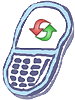How to master reset Samsung Sidekick 4G
Steps to Perform Master Reset
This restores the original factory settings and erases all downloaded content, including ringtones, images, programs, and contacts stored in the internal memory.
Note: Before performing a master reset, please make sure to have your Gmail User ID and Password if you intend to sign back using your existing Gmail account.
- From Home screen, press the Menu key.
- Tap Settings > Privacy > Factory data reset.
- Read the warning before erasing data.
- Tap Reset Phone > Erase everything.
Steps to Perform Master Reset with phone turned off
This restores the original factory settings and erases all downloaded content, including ringtones, images, programs, and contacts stored in the internal memory.
- Hold down the Volume Up + Volume Down keys and Power key simultaneously.
- Release the keys when the Samsung logo appears on the screen.
- Press the Volume Down key to select Delete all user data when the Android master reset menu appears.
- Press the Power key to confirm your selection.
- Press the Volume Down key to select Yes – delete all user data.
- Press the Power key to confirm your selection.
- Press the Power key to select reboot system now.
Warning!: While reset/restore operation under process, you are advised not to remove your battery until the operation is completed
and cellphone restarts otherwise phone damage may occur.
*Disclaimer:Performing a master clear/master reset/hard reset will erase all your data
(photos,videos,contacts etc) completely and reset all the settings to Factory default. The information
contained in this website is for general information purposes only.In no event will resetcellphone.com be liable
for any loss or damage including without limitation, indirect or consequential loss or damage. For complete disclaimer
notice please visit Disclaimer.
The brand names are the registered trademark of respective manufacturers.