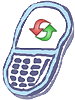How to master reset Samsung SPH-m540 Rant
Steps to Reset Phone Settings
Resetting the default settings restores all the default settings to your phone without deleting any data you have entered, such as entries to your Contacts list.
- Select Home and press Menu/OK > Settings > More... >Security and enter your lock code. The default lock code is the last 4 digits of your phone number.
- Select Erase/Reset > Default Settings.
- Read the disclaimer, select Yes, and press OK.
- Select Yes again and press OK to confirm.
Steps to Reset Phone
Resetting the phone restores all the factory settings,including the ringer types,display settings and deletes all the contents.
- Select Home and press Menu/OK > Settings > More... >Security and enter your lock code. The default lock code is the last 4 digits of your phone number.
- Select Erase/Reset > Reset Phone.
- Read the disclaimer, press OK(left softkey), select Yes and press OK.
- You will be asked to confirm resetting the phone. If you are then sure you want all data erased and the phone reset to its factory default state, select Yes,and press OK.
Warning!: While reset/restore operation under process, you are advised not to remove your battery until the operation is completed
and cellphone restarts otherwise phone damage may occur.
*Disclaimer:Performing a master clear/master reset/hard reset will erase all your data
(photos,videos,contacts etc) completely and reset all the settings to Factory default. The information
contained in this website is for general information purposes only.In no event will resetcellphone.com be liable
for any loss or damage including without limitation, indirect or consequential loss or damage. For complete disclaimer
notice please visit Disclaimer.
The brand names are the registered trademark of respective manufacturers.